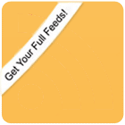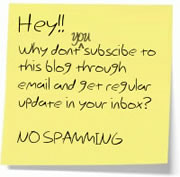Terminator is a very handy tool for users who needs more than one terminal to work with. It opens up many terminals in grids in a single window. If you use the default Terminal, then you have to treaty with a tab, which is the most common default way, which Terminator also supports. But switching terminal tabs to follow each commands progress is not very productive and trouble-free, that is where Terminator comes at salvage. Since, Terminator opens many instances of the terminal in a single window, it becomes easier and faster to work, track development of commands that are running on different terminals as they are all observable in the main Terminator window.
Key Features:
• Arrangements of terminals in a grid
• The functionality Tabs
• Terminals Drag and drop re-ordering
• A lot of keyboard shortcuts
• Config file to supersede gnome-terminal settings
• Concurrent typing to arbitrary groups of terminals
How to install Terminator?
You can install terminator through the command line or by with the help of the Ubuntu Software Center. To install using command line type:
sudo apt-get install terminator
To install using Ubuntu Software Center, follow the steps below:
To start Ubuntu Software Center,
Click on Applications > Ubuntu Software Center.
After the utility opens, type Terminator in the search box available on the top right hand corner.
Ubuntu Software Center will show Terminator in the found software list. Click on the arrow there beside it. Now click for installation process to begin. You can also install Terminator in other available Linux Distributions, FreeBSD, Mac OS X. The installation procedure as described from the authors webpage is as follows:
Debian
If you are running Debian sid then you should find the latest version, although it may be slightly behind the current release.
Fedora
To install Terminator in Fedora, run (as root):
yum install terminator
Foresight
To install Terminator in Foresight Linux, you can either use the Add/Remove program (PackageKit), or the following command:
sudo conary update terminator
OpenSuSE
More information about Terminator for OpenSuSE can be found as Opensuse web page
Mandriva
Please visit the author’s page for further details.
RHEL
Please visit the author’s page for further details.
FreeBSD
To install Terminator in FreeBSD, run:
cd /usr/ports/x11/terminator && make install clean
or
portinstall terminator
or
pkg_add -r terminator
See this page for more information.
Mac OS X
To install Terminator on Mac OS X you will need to be using the Fink project, and have it configured to allow unstable software. With those requirements satisfied, in a terminal run:
fink install terminator
Although above mentioned information for Terminator is Ubuntu centric but the functionality of Terminator should be same for other supported operating systems as well. Once the installation is finished, you can start Terminator in Ubuntu from Applications > Accessories > Terminator. You can opened many instances of the terminal with the Terminator and all of them are able to be seen in a single window. I hope you must now have a test drive of Terminator for more functionality.
If you liked my post, feel free to subscribe to my rss feeds